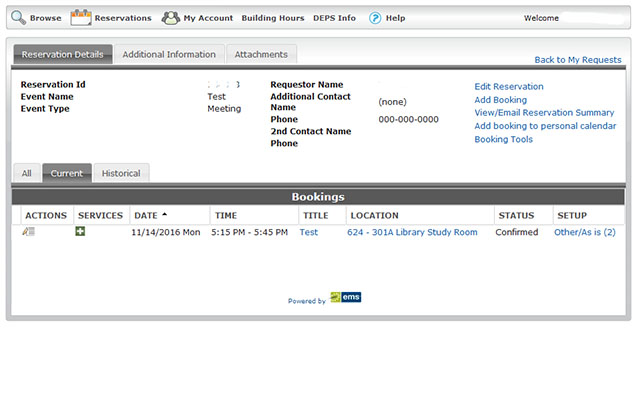Click on Space Request and sign in using your MyColumbia ID number and password.
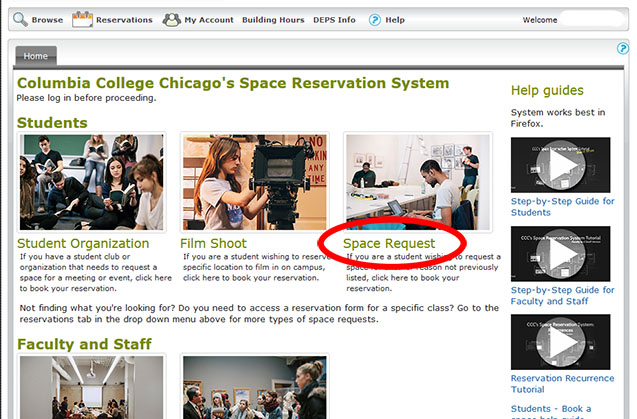
Once logged in, fill out the request form on the left hand side of the page. Select 624 S Michigan as the facility. Select the room type as meeting or leave blank. After completing the form, click the Find Space button.
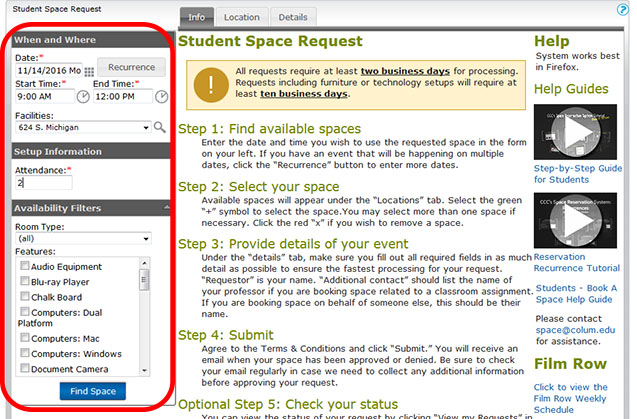
There are five study rooms and two meetings rooms in the Library. All available rooms in 624 S Michigan will be presented to you. Look for Rooms 301A-G (except D), Room 305, and Room 508. Click the plus sign next to the name of the Room you want to reserve.
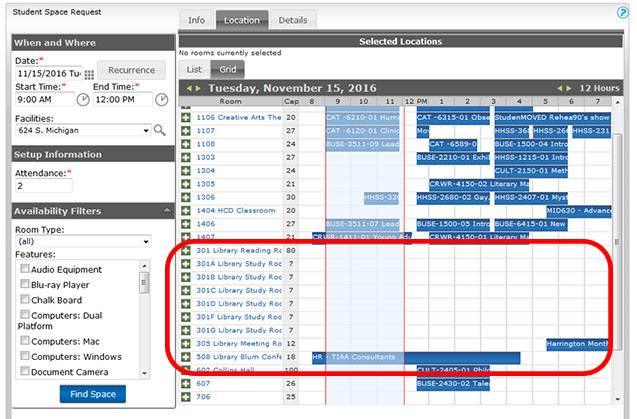
The room you selected will show at the top under Selected Locations.
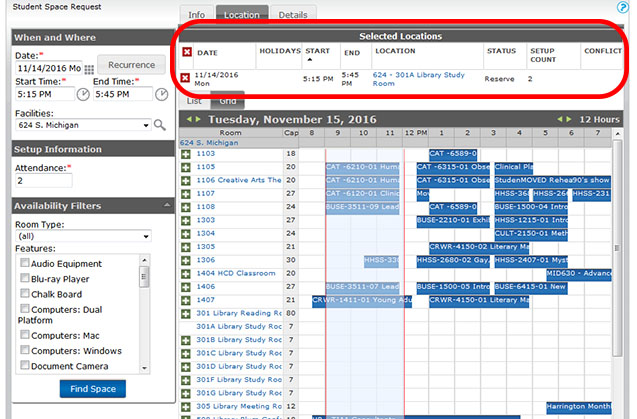
If the room and times under Selected Locations is correct, then click the yellow Continue button.
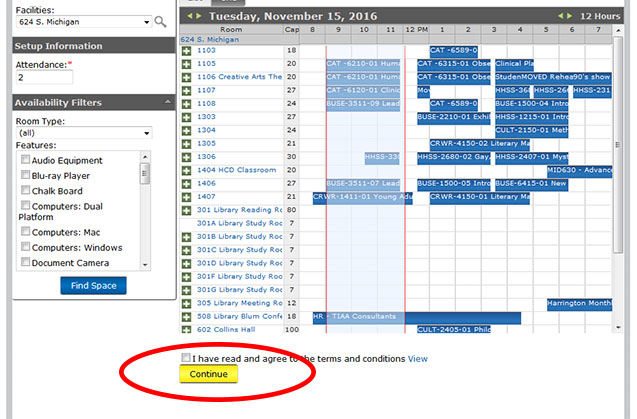
After selecting a room, you will need to fill out a form with the event details. Most fields are required even if they are not applicable to study room usage. Any field that does not apply can be filled with dashes or N/A.
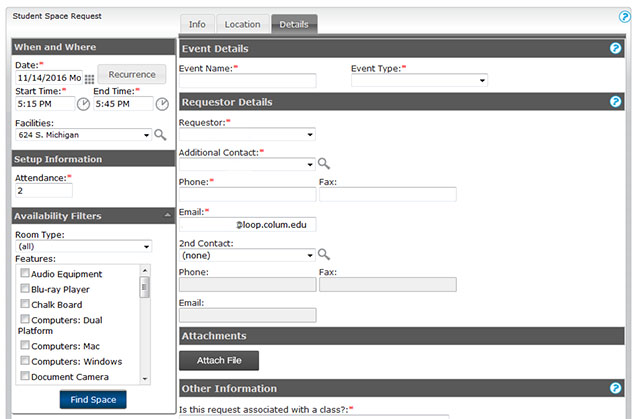
After completing the Event Details, agree to the terms and conditions and then click the submit button at the bottom of the form. You should receive a system response telling you that you request has been received.
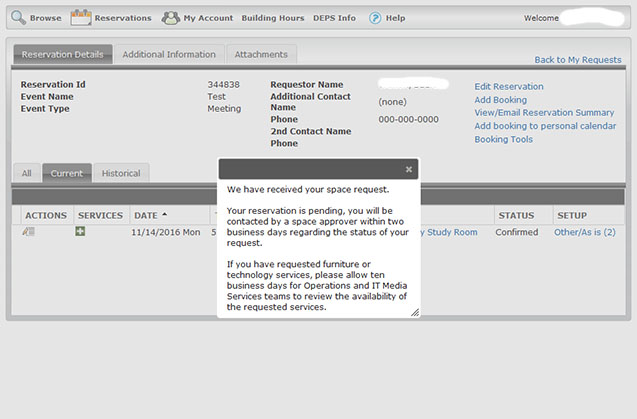
You can log back into the system to check the status of your request. When the request is confirmed you will receive an email confirmation.